Getting started
Add Now4real to your site
Enhance your website instantly with Now4real, offering your visitors exciting new features. With Now4real, they can:
- See, in real time, how many people are viewing the same page they have opened.
- Engage in group chats with other visitors on the same page (pagechat).
- Discover which pages of your website are the most popular at any given moment.
- And much more!
Adding Now4real to your site is incredibly simple because it’s a fully managed cloud service. There are three ways to integrate it. Let’s explore these options:
- WordPress plugin: If your website is built using WordPress, simply install our WordPress plugin. The process is easy and quick, guided by the wizard that appears when you sign in to your Now4real Dashboard. Don’t have an account yet? Register now for free and get started right away!
- Script integration: If your website is built using any other platform or framework, you only need to add a simple script to the pages of your site. Follow the tutorial for step-by-step instructions.
- JavaScript API: The options above integrate our ready-made widget into your site, which is highly customizable. However, you may prefer to develop your own user interface. Good news! The Now4real widget is built upon a modern, developer-friendly, and well-documented JavaScript API. When designing Now4real, we focused on the API first, and we built our widget with no shortcuts, only using the public API. If you are a developer, you will enjoy using the Now4real API directly. Learn how to use the API.
For full details on Now4real’s philosophy and vision, please read The Instant Communities Manifesto.
Your Dashboard
Once you integrate Now4real in your site, it will start working straight away. However, if you register your site on the Now4real Publisher Dashboard, you will get access to more features. The Dashboard gives you full control over how Now4real behaves on your sites and provides you with comprehensive analytics and access to the chat transcripts.
Sign up for free to the Now4real Dashboard at https://dashboard.now4real.com.
You can add as many sites as you need.
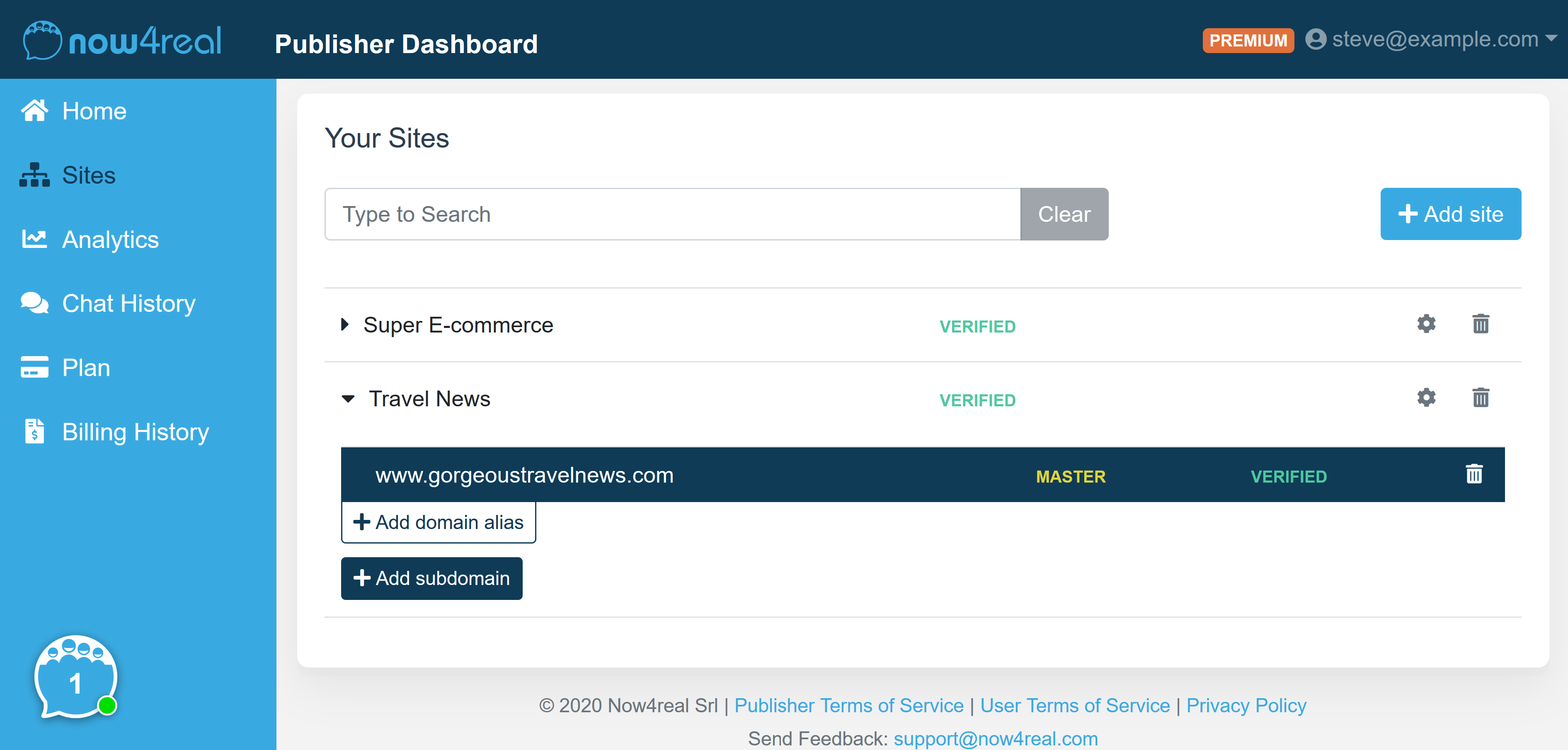
From the Dashboard, you can also upgrade to the Premium or Business plan if you decide to unlock any of the premium features. Learn about all the differences between the plans.
Easy, right? Now, you are ready to exploit Now4real to its full potential!
Check out your stats
In the Dashboard, you can see some intriguing analytics and real-time stats regarding your websites.
In the Real-Time Stats section, you can watch what your visitors are doing: how many visitors and chatters are present now, what pages they are visiting, and where they come from in the world. This is much more real-time and accurate than Google Analytics Real-Time. But beware, watching Now4real’s real-time stats can be addictive!
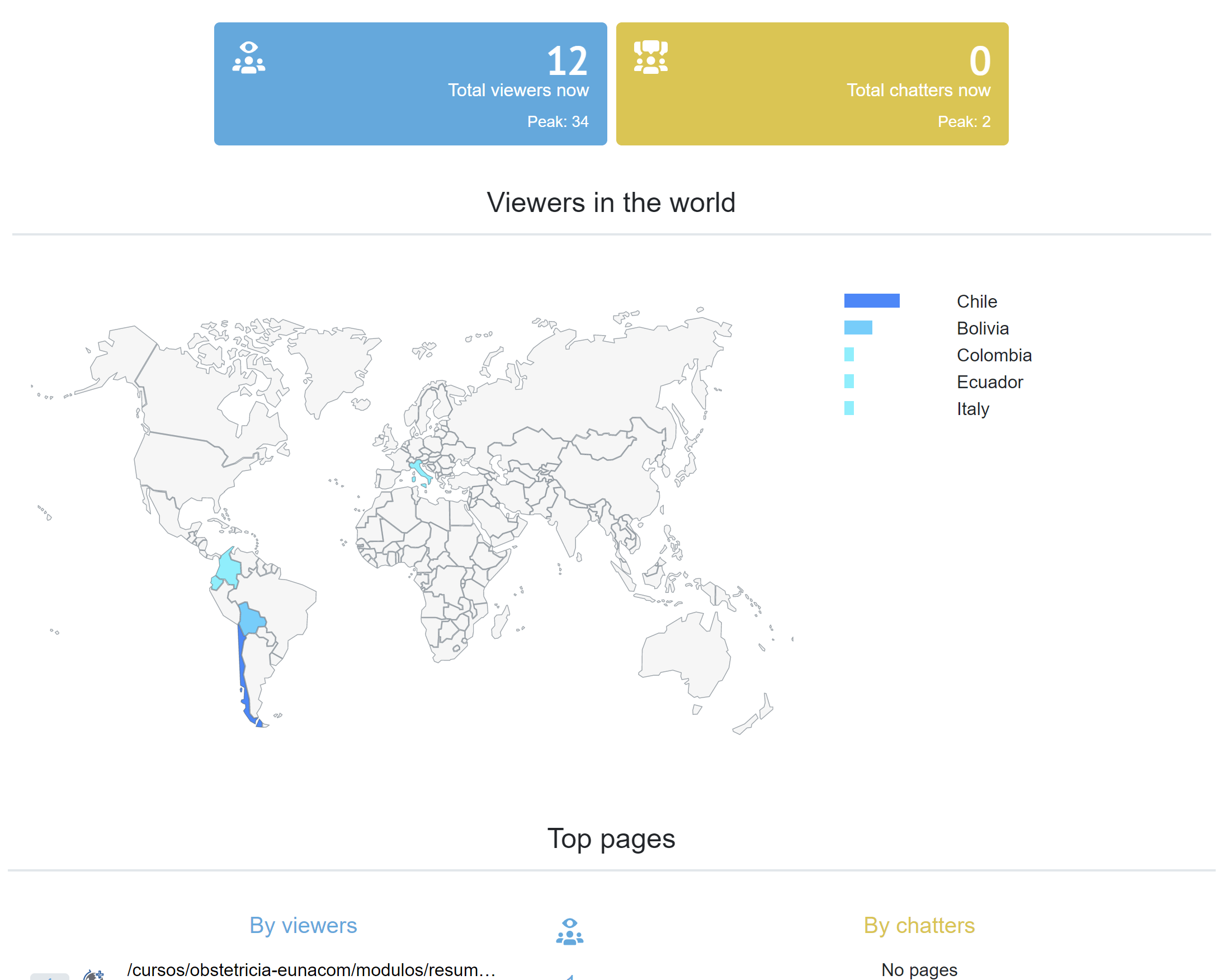
In the Analytics section, you can check out historical charts of concurrent viewers and concurrent chatters. This is a great way to understand how popular your site is, as an alternative to the classic pageviews metric.
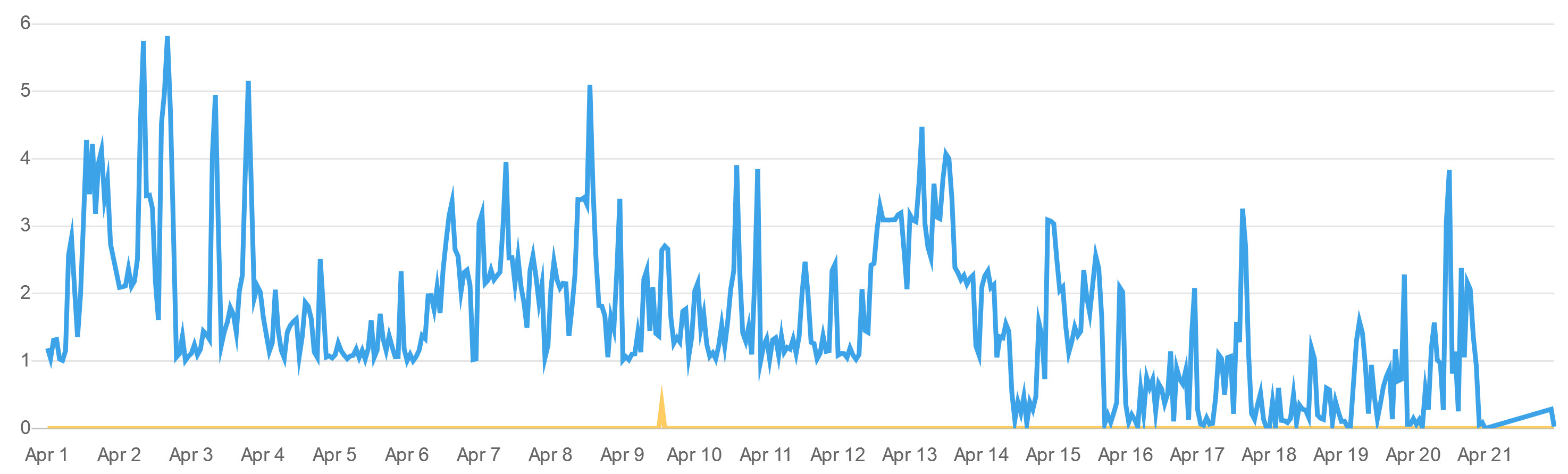
The Dashboard home shows another pretty important metric called the viewing time. It is the total aggregate time your users spend viewing the pages of your website in a month. We only count the time when a page is actually visible and not when it is in the background or minimized.
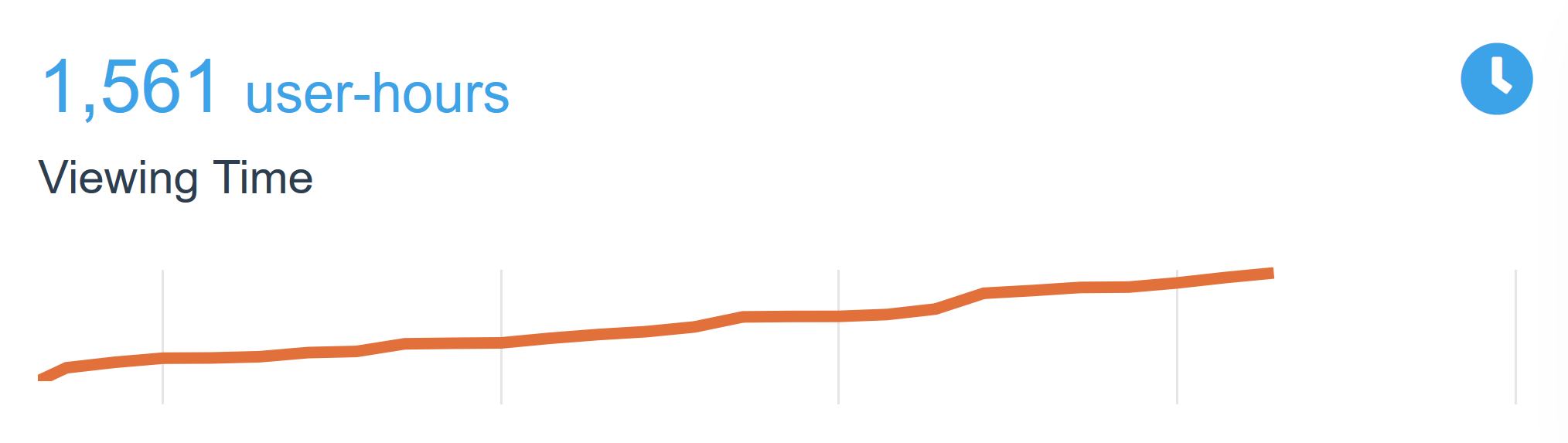
Give Now4real a try! You will be surprised by how vibrant and engaging your website will become…
Add Now4real to your site now
It's easy. It's free.
Enable your visitors to chat with each other. Let them find out the most popular pages.
Spark up instant communities on your website!

